Microsoft Office 365 Exchange Online doesn’t make it easy to allow images in Outlook for senders you trust. In fact, the way external images are handled is different per-platform, and there is not a one-size-fits-all approach to whitelist images from senders.
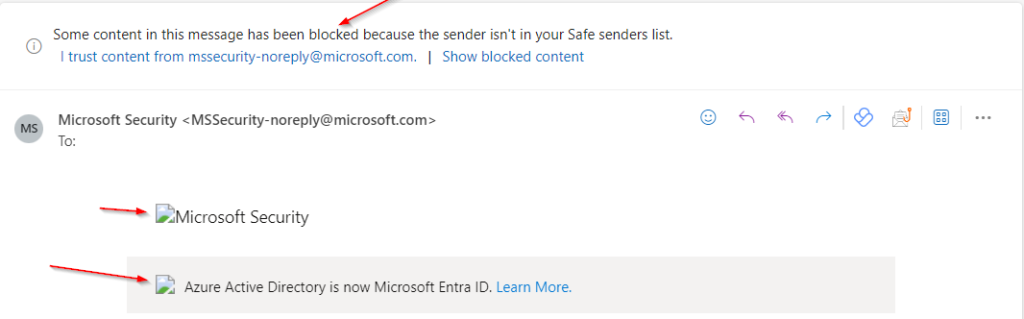
Outlook for Windows
By default, Outlook on Windows does not automatically download images, except for the following permitted cases:
- Permit downloads in email messages from senders and to recipients defined in the Safe Senders and safe recipients lists used by the Junk Email Filter
- Permit downloads from Web sites in this security zone: Trusted Zone
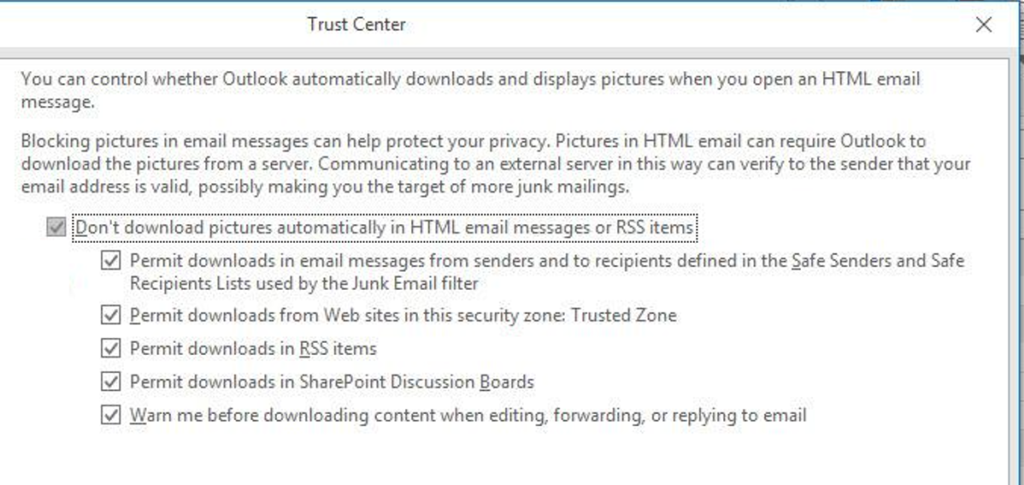
Outlook for Mac
By default, Outlook for Mac does not automatically download images. Unlike windows, there is no exception, images are blocked. There is also no option for permitting downloads in email messages from senders defined in the Safe Senders list. Outlook for Mac provides no mechanism for permitting images to be downloaded, except for the local setting on the client itself.

Outlook for Web (OWA)
By default, Outlook for Web does not automatically download images. Unlike Windows and Mac, there are no configurable options for downloading images. I tested the following methods for allowing automatic image downloads
- Images are automatically downloaded if a sender is in the Safe Senders list
- Images are automatically downloaded if the from domain is one that is within your Office 365 tenant.
Outlook for Mobile (Android / iOS)
By default, Outlook for Android and iOS automatically download images. Because the default setting allows images to download, I did not look into ways to manage / permit specific sender automatic image downloading Outlook for Mobile.
How to manage automatic image downloads
There are options for managing automatic image downloads. Unfortunately there is no single method that works across all platforms.
Windows
- Manage Safe Senders list via GPO or other MDM (registry key change)
- Manage Trusted Sites via GPO or other MDM (registry key change)
- Manage Safe Senders via Exchange Online PowerShell (per-mailbox)
- Allow automatic downloads for all images via GPO or other MDM (registry key change)
- Instruct users to uncheck the Don’t download pictures automatically Trust Center setting manually
Mac
- Manage Download External Images setting via MDM (Script)
- Instruct users to view images on a per-email basis
- Instruct users to set the Download External Images setting manually
Web / OWA
- Manage Safe Senders via Exchange Online PowerShell (per-mailbox)
- Instruct users to add trusted senders to the Safe Senders list
Android / iOS
- Android and iOS automatically download images by default
I plan to test and write the process for each of these methods in the future – Stay Tuned!